It seems like Amazon trucks are constantly rolling down the street and delivering branded boxes and envelopes at door-after-door. The critical question is: Is your product available to those customers?
Amazon is an essential piece of the puzzle for anyone looking to sell online. But with so much competition, it’s tough to stand out.
Luckily, Amazon has many tools at your disposal. One of those tools? Amazon A+ Content.
What is Amazon A+ Content?
Amazon A+ Content is essentially enhanced brand content. It allows you to provide amplified content to potential buyers using high-quality photos, enhanced product descriptions, HD videos, comparison charts, and an expanded FAQ to give buyers a more comprehensive understanding of your wares. .
Amazon A+ Content incorporates multimedia content, such as HD videos, hi-res photography, and white-label comparison charts of other products to tell your brand and product story in an enhanced way. Sellers can change the product descriptions of their Amazon Standard Identification Number (ASIN) by using rich text, video, and images.
Amazon A+ Content replaces the wall of text commonly found in the product details description with a visual brand and product story in the product listing. Pictures, graphs, and videos complement copy and informational FAQs. Because there are so many formats available, it’s easy to stand out with Amazon A+ Content.

All of this translates to more eyes on your products, more trust in your brand, and an enhanced online shopping experience for your customers. Amazon states that A+ content can help increase the overall sale of a product by up to 20%.
Basic vs. Premium
When it comes to choosing the right Amazon A+ Content service for your brand, you have two options: basic or premium.
- Basic (A+) content allows you to add visually compelling options in five modules on your product description page of up to 970px in width. Choose from 12 different content types to include. It’s mobile-friendly, so you can fill it with answers to common questions, elaborate on how to use your product, share your brand story, and distinguish your product from competitors.
- Premium (A++) takes things up a notch with even more interactive options. You can make your product page as visually appealing as possible. On top of the 12 basic content types, premium offers 16 additional modules to choose from and up to seven modules slots to put the content up to 1464px wide. It also provides other selling tools and gives vendors a chance to up the details on their product page.
You can also use Brand Story, which is a way to share your story, values, and mission across all product listings under “From the brand.” Your story can also drive traffic to your brand with links to your Amazon Brand Store and other products.
{{amazon-ad}}
How to create Amazon’s A+ Content feature (step-by-step)
Creating Amazon A+ Content for your product listing isn’t that hard. Check out these steps:
1. Log into your Vendor Central account.
2. Go to Merchandising and click A+ Details Page.
3. You should see two options here: self-service or Amazon builds. Select the option that works for you, but first, we’ll talk about self-service now and Amazon builds afterward.
4a. Choosing self-service takes you to a page where you’ll enter the ASIN you want to create the content for. You’ll see a list of options that will let you build the layouts and modules for your page. Choose the build layout that works for you: there should be 12 to select from (ten standard options and two advanced options). You can use up to five module options per page.
4b. You can choose any module you want, either the same ones you’ve always gone with or different ones to mix up your listings. The fee may vary per package of modules so keep that in mind. Once you’ve picked your modules, select Continue.
5. Upload your images and your content and click the Preview button to see how your page will look. If you’re happy with what you see, click Add to Cart.
6. The tallied cost will appear and you’ll be prompted to pay.
7. Now enter your project name.
8. Design your layout and upload your content. Click the Preview button and double-check that everything is up to snuff and looking good. 😎
9. When you’re happy with how your listing looks, select Finish. Amazon will review your listing and if it gets approved, it’ll go live within 7 business days. If there’s a problem and it isn’t approved, you’ll receive a rejection notice. This is ok! You’ll need to tweak your listing and resubmit.
Bonus: choosing Amazon builds

Choosing Amazon builds takes you to a page where all you have to do is upload your text and images and submit them to Amazon. From there you’ll simply repeat steps 7 through 9 and if it all goes well, your listing will go live in seven business days.
Who can use Amazon A+ Content
Amazon A+ Content is only available to brand registered sellers and merchants with a professional selling account. You also need to be a brand representative for a brand enrolled in Amazon Brand Registry (ABR) or sell generic products.
Amazon A+ Content pricing
Basic A+ features are available to every seller, but you still need to pay for the self-service modules—these cost about $400 per listing. You’ll have complete control over your product listing layout, design, and image choices. If you’re on a budget and you have experience with brand-building and marketing products, this could be a good option.
Even without stepping into the cost of premium A++ features, you can also access Amazon builds, which will run about $1,500 per listing. This is a great option if you want to be more hands-off with your product marketing.
{{amazon-ad}}
How product photos help your A+ Amazon Content stand out
Visuals sell. While text is sometimes skimmed or blocked altogether, visuals draw the eye in and capture the mind. Amazon A+ Content is an offering that takes advantage of this. Find out how merchants benefit from this Amazon tool:
- Represent your product’s value: Professional product photos represent your brand’s value while speaking to the quality of each individual product. Poor-quality product photos convey a lower value, while high-quality images adequately represent your product and its value.
- Tell your brand story: Buyers want to know who they support when buying from a brand. Photos can quickly tell a brand’s story through colors, images, and emotions. A+ Content allows you to tell your story with carefully curated product photos.
- Build trust: Using product photos in your Amazon A+ Content shows buyers the exact product they’ll receive when they click “buy now.” High-quality images will show the buyers precisely what size, colors, and quality they can expect to receive through the mail.
- Encourage sharing: A captivating and unique Amazon A+ Content listing full of exciting product photography will inspire people to share that product with like-minded friends and family.
- Quickly showcase product info: Photos of your product will help potential buyers quickly spot essential differences in your product while also helping them identify what they are looking for without wading through a ton of text.

Amazon A+ Content Module image sizes and layout
- Feature 1 Module - 4 images (line) - 220 X 220 pixels each
- Feature 2 Module - 3 images (line) - 300 X 300 pixels each
- Feature 3 Module - 4 Images (grid) - 135 X 135 pixels each
- Header 4 Module - 1 image (left) - 300 X 300 pixels
- Header 5 Module - 1 image (right) - 300 X 300 pixels
- Header 6 Module - 1 image - 970 X 300 pixels
- Header Image Module - 1 image - 970 X 600 pixels
- Single Image and Sidebar - 2 images - Main (300 x 400 pixels), Sidebar (350 X 175 pixels)
- Four Image Highlights - 4 images - 300 X 300 pixels
- Single Image and Spec Details - 1 image - 300 X 300 pixels
- Single Image and Highlights - 1 image - 300 X 300 pixels
- Image and Light Text Overlay - 1 image - 970 X 300 pixels
Adding video to Amazon A+ Content
Product videos are powerful. Video allows you to show in-depth features and details of your product while grabbing attention and influencing informed purchasing decisions. To top it all off, video has been proven to influence buying power.

The best part about video is how creative you can get. Think features highlights, product-in-use, testimonials, stop-motion displays, unboxing, 360 spin, how-to, and more. Video is an excellent way to speak directly to your customer and ensure the highlights and selling points are coming across exactly how you want them.
Tips and ideas for your Amazon A+ Content
Amazon has a lot of rules and requirements when it comes to the types of photos and videos that can be used. But those rules shouldn’t stifle your ability to be creative with how you present your products. starting with listing images.
🔥 tip: only the hero image needs to be on a pure white background. the rest of your listing images can tell the story of your product.
Listing images can feel like a tough nut to crack with creativity but there are plenty of ways to make your standard product-on-white images stand out: interesting shadows. unique angles. filling the frame with complimentary props. ingredient close-ups. showing off pack sizes.

Lean into your Unique Selling Point
Your product’s Unique Selling Point (USP) is one of the key elements that is going to set it apart from the competition. What are my product’s benefits? How is my product better than similar products? What needs is my product fulfilling for the customer? Ask yourself these questions to identify your USP. Make sure that the content you plug into your listing supports this.
Use product reviews
Existing customer reviews of your products are an excellent selling tool to convince new shoppers to make a purchase. Highlight reviews that are in that sweet spot of not being too wordy, but also not so short they could be bot-generated. You want your brand to come off as reliable and trustworthy. It goes without saying, but here's the space to use positive reviews.
Precision is key
Be concise with your content. You don’t want to waste this opportunity to sell your product by including extra fluff that will just bog down your customers till they lose interest. Keeping your content clear and to the point brings in higher conversion rates.
More show, less tell
This step might seem closely related to step 3, but trust us, it’s just as vital. As you’re uploading your images and text, try to imagine how it would feel if you were seeing all of it for the first time. Now imagine you’ve already been shopping for over 30 minutes. Design your layout from this vantage point. Well-placed images should break up the copy and capture the shopper’s attention enough to convince them in a short amount of time that this is the product and brand they’ve been searching for.

Spotlight important features
Having images and videos that put your product’s best features on display is a must-have for your Amazon and ecommerce stores. Since your customers aren’t in-person to test it out or ask you questions about it, you have to rely on your photos and videos to do the selling for you. spotlight content could show anything from your product in use to ingredients used to what’s inside the box.
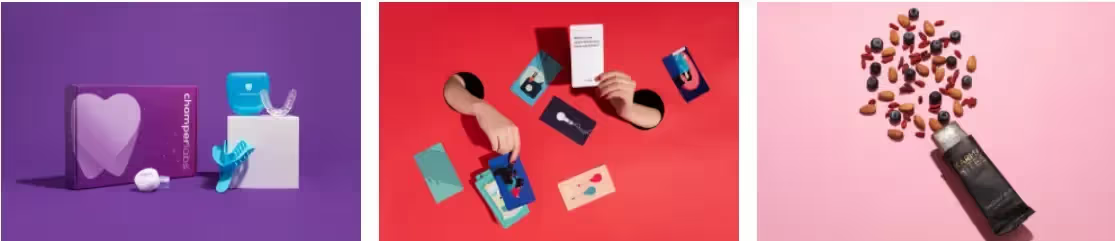
Embrace color
A+ content is where you can let your brand’s personality shine. Get creative with your content and use colorful backdrops to help your product detail page standout and bring your product to life.

Love lifestyle images
Lifestyle images show how your product seamlessly fits in the everyday life of your customer. Let's get personal. Humans prefer to buy from other humans so having this type of content increases the trust customers have in your brand and your product.
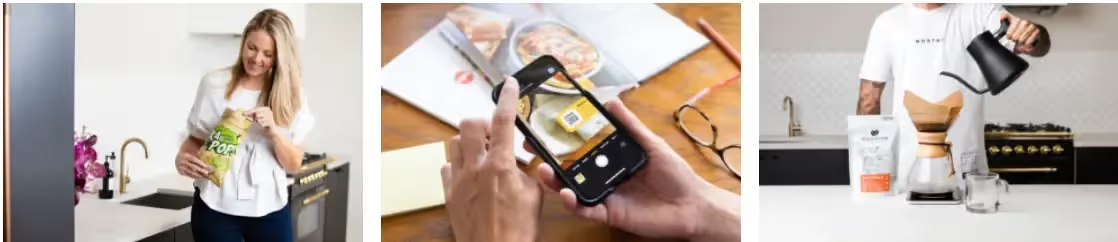
Optimizing and maximizing your sales potential with Amazon A+ Content
Creating Amazon A+ Content is just the first step to increasing those coveted conversion rates. Optimizing your content is key to maximizing its effectiveness and boosting your sales. This involves using data and best practices to improve your A+ Content constantly.
By keeping an eye on metrics like click-through rates, conversion rates, and customer feedback, you can identify areas for improvement and make data-driven decisions to level up your A+ game.
Conduct keyword research
Keyword research provides valuable insights that can inform your content strategy and drive better results for your business. The right keywords in your Amazon A+ Content can improve your product’s visibility and attract more clicks. That means more sales! So don’t skimp on the search, folks.
There are plenty of keyword research tools out there, including
- Amazon’s Search Bar: Don’t underestimate the power of the search bar. It’s like a secret weapon that’s hiding in plain sight. Just type in a few keywords related to your product, and voila! You’ll get valuable insights into customer search behavior.
- Google Keyword Planner: Google isn’t just for finding cute cat videos. Its Keyword Planner tool can also help you with Amazon keyword research. Enter keywords related to your product and get a list of related keywords with search volume data.
- Helium 10: Helium 10 is like a superhero suite of tools designed specifically for Amazon sellers. Its Magnet keyword research tool will help you generate a list of related keywords, complete with search volume, competition, and relevance scores.
Start by thinking like your customers. What words and phrases would they use to search for your product? Put yourself in their shoes and brainstorm some possibilities. But don’t stop there.
Research competitor listings and find out what keywords they’re using. Use keyword research tools like Helium 10 and Google Keyword Planner to find high-ranking keywords relevant to your products.
Once you’ve got a list of potential keywords, use your keyword research tools to check their search volume and ranking difficulty. Aim for keywords with high search volume and low difficulty—these are the gold nuggets to help your product soar to the top of search results.

Use high-quality product images and videos
Eye-catching visuals can make or break a potential customer’s interest in your product. That’s why it’s crucial to create high-quality product images and videos that will catch your customers’ attention and show off your product in the best light possible. So, let’s dive into some tips for creating Amazon product photos and videos that will pop!
Here are some tips for creating high-quality product images for your Amazon A+ Content:
- Use a high-quality camera: Choose a camera with at least 12 megapixels or higher to capture crisp and clear images.
- Consider the lighting: Make sure your product is well-lit and that the lighting is consistent throughout the images.
- Use a brand-centered background: Choose backgrounds that match the energy and vibe of your brand. If your brand leans more toward high-energy colors, a bright pop of red or blue would be perfect.
- Show the product from multiple angles: Include images that show the product from different angles to give customers a better sense of what they’re buying.
- Use props sparingly: Props can add context and interest to your images, but be sure to showcase the main focus, which is your product.
Writing product descriptions
Let’s chat about your product descriptions—they’re just as important as your keywords. A snappy, well-written description can reel in potential customers faster than you can say "shopping spree." Include all the juicy details about your product, like its features, benefits, and specs.
Product description writing block can have you sitting at your computer for hours, but it doesn’t have to be that way! With the right tips and tricks, you can craft informative and attention-grabbing descriptions. Here are some tips to help you get started:
- Keep it short and sweet: You only have a few seconds to catch someone’s attention. Ensure your description is concise and highlights the most important features of your product.
- Use sensory language: Use descriptive language that appeals to the senses. Include words that help customers visualize what it would be like to use your product. For example, "Our candles fill your home with the warm and cozy scent of vanilla and lavender."
- Inject some personality: Don’t be afraid to inject humor or personality into your product descriptions. It can help make your brand more relatable and memorable. For example, "Our coffee mug is the perfect size for a caffeine fix without making you feel like you’re going to sprout wings and fly away."
Here are some examples of product descriptions that effectively use these tips:
- "Introducing our ultra-soft, eco-friendly yoga mat. Made from recycled materials, it’s the perfect way to care for the environment while you care for yourself. With its non-slip surface and lightweight design, this mat will take your practice to the next level."
- "Say goodbye to tangled cords and hello to hassle-free listening. Our wireless earbuds deliver crystal-clear sound and up to 12 hours of battery life so that you can stay connected on the go. And with their sleek, minimalist design, they’re as stylish as they are functional."
Structure your content
First impressions matter, especially when it comes to Amazon product descriptions. Well-structured A+ content is key to catching your customers’ attention and sealing the deal with a sale.
Here are the elements to consider in your structure:
- Headline: Catch your customers’ attention with a snappy and engaging headline highlighting your product’s most important aspect.
- Bullet points: Break up your content with bullet points that allow you to showcase your product’s key features and benefits. Keep them concise and punchy for maximum impact.
- Images: Use high-quality images that show your product from multiple angles. Bonus points for including lifestyle shots that give customers a sense of how your product fits into their lives.

Examples of structured content
Here are some examples of well-structured Amazon A+ Content:
- Headline: "The Ultimate Camping Tent for Your Next Adventure"
- Bullet points:some text
- Durable and waterproof material
- Easy to set up and take down
- Fits up to 4 people comfortably
- Comes with a carrying bag for easy transport
- Image: High-quality image of the tent set up in a scenic camping spot.
- Headline: "Get the Perfect Beach Waves with Our Curling Iron"
- Bullet points:some text
- Ceramic technology for even heat distribution
- Adjustable heat settings for all hair types
- Swivel cord for easy maneuvering
- Automatic shut-off for safety
- Image: High-quality image of a model with perfect beach waves using the curling iron.
Monitor conversion rates
Conversion rates measure the number of customers who actually buy your product after clicking through to your listing. The higher the conversion rate, the better your content is performing.
Amazon provides some handy tools for tracking your conversion rates. These tools give an overall picture of how your content is performing in terms of converting visitors into customers. The most basic one is the Conversion Rate metric in your Seller Central account dashboard.
You can also use Amazon’s Advertising Console to create campaigns and track specific metrics like click-through rate (CTR) and cost-per-click (CPC) to get more detailed data. This will help you identify which parts of your content resonate with customers and which might need some tweaking.
Tips to skyrocket your conversions with Amazon A+ Content
Here are a few tips:
- Make sure your content is accurate and up-to-date: You want your customers to understand your product and feel confident purchasing it.
- Use high-quality images and videos: Customers can’t touch or try out your product in person, so you must make it visually appealing.
- Highlight your unique selling points: What sets your product apart from the competition? Make sure you’re emphasizing those features and benefits in your content.
- Keep your language clear and concise: Use simple, easy-to-understand language to appeal to customers from various backgrounds.
- Test different variations: Try out different headlines, bullet points, and images to see which performs best.
Give your Amazon A+ Content the wow factor with soona
Creating amazing A+ content is no easy feat, but with the right tools and strategies, it’s an achievable goal for any Amazon seller.
That’s where soona comes in. The Amazon A+ Content Premium Pack includes everything you need to create professional product photography and custom A+ content in one fell swoop. You can work with a team of experienced creatives to showcase your products in the best possible light, increasing conversion rates and boosting sales.
{{amazon-ad}}
Amazon A+ Content FAQs
How do I make good A+ Content on Amazon?
You can make good A+ Content on Amazon by using the following:
- High-Quality Images: Ensure your images are high-resolution and visually appealing. Highlight product features and benefits.
- Concise and Clear Text: Write clear, concise, and informative text that complements your images. Focus on key features and benefits.
- Brand Storytelling: Use the brand story section to connect with customers on an emotional level. Share your brand’s mission, values, and history.
- Comparison Charts: Utilize comparison charts to highlight differences between your products or against competitors.
- Consistency: Maintain a consistent style and tone across all your content. Use similar colors, fonts, and design elements.
- Mobile Optimization: Ensure your content looks good on both desktop and mobile devices.
- Call to Action: Include clear calls to action to guide customers on what to do next.
Is Amazon A+ Content free?
No, Amazon A+ Content isn’t free. There’s a fee associated with using Amazon A+ Content, though Amazon isn’t particularly transparent about how exactly those fees break down.
Does Amazon A+ Content increase sales?
According to Amazon, Amazon A+ Content does increase sales. Basic subscribers get a lift by up to 8%, and Premium subscribers see a boost by up to 20%.
It seems like Amazon trucks are constantly rolling down the street and delivering branded boxes and envelopes at door-after-door. The critical question is: Is your product available to those customers?
Amazon is an essential piece of the puzzle for anyone looking to sell online. But with so much competition, it’s tough to stand out.
Luckily, Amazon has many tools at your disposal. One of those tools? Amazon A+ Content.
What is Amazon A+ Content?
Amazon A+ Content is essentially enhanced brand content. It allows you to provide amplified content to potential buyers using high-quality photos, enhanced product descriptions, HD videos, comparison charts, and an expanded FAQ to give buyers a more comprehensive understanding of your wares. .
Amazon A+ Content incorporates multimedia content, such as HD videos, hi-res photography, and white-label comparison charts of other products to tell your brand and product story in an enhanced way. Sellers can change the product descriptions of their Amazon Standard Identification Number (ASIN) by using rich text, video, and images.
Amazon A+ Content replaces the wall of text commonly found in the product details description with a visual brand and product story in the product listing. Pictures, graphs, and videos complement copy and informational FAQs. Because there are so many formats available, it’s easy to stand out with Amazon A+ Content.

All of this translates to more eyes on your products, more trust in your brand, and an enhanced online shopping experience for your customers. Amazon states that A+ content can help increase the overall sale of a product by up to 20%.
Basic vs. Premium
When it comes to choosing the right Amazon A+ Content service for your brand, you have two options: basic or premium.
- Basic (A+) content allows you to add visually compelling options in five modules on your product description page of up to 970px in width. Choose from 12 different content types to include. It’s mobile-friendly, so you can fill it with answers to common questions, elaborate on how to use your product, share your brand story, and distinguish your product from competitors.
- Premium (A++) takes things up a notch with even more interactive options. You can make your product page as visually appealing as possible. On top of the 12 basic content types, premium offers 16 additional modules to choose from and up to seven modules slots to put the content up to 1464px wide. It also provides other selling tools and gives vendors a chance to up the details on their product page.
You can also use Brand Story, which is a way to share your story, values, and mission across all product listings under “From the brand.” Your story can also drive traffic to your brand with links to your Amazon Brand Store and other products.
{{amazon-ad}}
How to create Amazon’s A+ Content feature (step-by-step)
Creating Amazon A+ Content for your product listing isn’t that hard. Check out these steps:
1. Log into your Vendor Central account.
2. Go to Merchandising and click A+ Details Page.
3. You should see two options here: self-service or Amazon builds. Select the option that works for you, but first, we’ll talk about self-service now and Amazon builds afterward.
4a. Choosing self-service takes you to a page where you’ll enter the ASIN you want to create the content for. You’ll see a list of options that will let you build the layouts and modules for your page. Choose the build layout that works for you: there should be 12 to select from (ten standard options and two advanced options). You can use up to five module options per page.
4b. You can choose any module you want, either the same ones you’ve always gone with or different ones to mix up your listings. The fee may vary per package of modules so keep that in mind. Once you’ve picked your modules, select Continue.
5. Upload your images and your content and click the Preview button to see how your page will look. If you’re happy with what you see, click Add to Cart.
6. The tallied cost will appear and you’ll be prompted to pay.
7. Now enter your project name.
8. Design your layout and upload your content. Click the Preview button and double-check that everything is up to snuff and looking good. 😎
9. When you’re happy with how your listing looks, select Finish. Amazon will review your listing and if it gets approved, it’ll go live within 7 business days. If there’s a problem and it isn’t approved, you’ll receive a rejection notice. This is ok! You’ll need to tweak your listing and resubmit.
Bonus: choosing Amazon builds

Choosing Amazon builds takes you to a page where all you have to do is upload your text and images and submit them to Amazon. From there you’ll simply repeat steps 7 through 9 and if it all goes well, your listing will go live in seven business days.
Who can use Amazon A+ Content
Amazon A+ Content is only available to brand registered sellers and merchants with a professional selling account. You also need to be a brand representative for a brand enrolled in Amazon Brand Registry (ABR) or sell generic products.
Amazon A+ Content pricing
Basic A+ features are available to every seller, but you still need to pay for the self-service modules—these cost about $400 per listing. You’ll have complete control over your product listing layout, design, and image choices. If you’re on a budget and you have experience with brand-building and marketing products, this could be a good option.
Even without stepping into the cost of premium A++ features, you can also access Amazon builds, which will run about $1,500 per listing. This is a great option if you want to be more hands-off with your product marketing.
{{amazon-ad}}
How product photos help your A+ Amazon Content stand out
Visuals sell. While text is sometimes skimmed or blocked altogether, visuals draw the eye in and capture the mind. Amazon A+ Content is an offering that takes advantage of this. Find out how merchants benefit from this Amazon tool:
- Represent your product’s value: Professional product photos represent your brand’s value while speaking to the quality of each individual product. Poor-quality product photos convey a lower value, while high-quality images adequately represent your product and its value.
- Tell your brand story: Buyers want to know who they support when buying from a brand. Photos can quickly tell a brand’s story through colors, images, and emotions. A+ Content allows you to tell your story with carefully curated product photos.
- Build trust: Using product photos in your Amazon A+ Content shows buyers the exact product they’ll receive when they click “buy now.” High-quality images will show the buyers precisely what size, colors, and quality they can expect to receive through the mail.
- Encourage sharing: A captivating and unique Amazon A+ Content listing full of exciting product photography will inspire people to share that product with like-minded friends and family.
- Quickly showcase product info: Photos of your product will help potential buyers quickly spot essential differences in your product while also helping them identify what they are looking for without wading through a ton of text.

Amazon A+ Content Module image sizes and layout
- Feature 1 Module - 4 images (line) - 220 X 220 pixels each
- Feature 2 Module - 3 images (line) - 300 X 300 pixels each
- Feature 3 Module - 4 Images (grid) - 135 X 135 pixels each
- Header 4 Module - 1 image (left) - 300 X 300 pixels
- Header 5 Module - 1 image (right) - 300 X 300 pixels
- Header 6 Module - 1 image - 970 X 300 pixels
- Header Image Module - 1 image - 970 X 600 pixels
- Single Image and Sidebar - 2 images - Main (300 x 400 pixels), Sidebar (350 X 175 pixels)
- Four Image Highlights - 4 images - 300 X 300 pixels
- Single Image and Spec Details - 1 image - 300 X 300 pixels
- Single Image and Highlights - 1 image - 300 X 300 pixels
- Image and Light Text Overlay - 1 image - 970 X 300 pixels
Adding video to Amazon A+ Content
Product videos are powerful. Video allows you to show in-depth features and details of your product while grabbing attention and influencing informed purchasing decisions. To top it all off, video has been proven to influence buying power.

The best part about video is how creative you can get. Think features highlights, product-in-use, testimonials, stop-motion displays, unboxing, 360 spin, how-to, and more. Video is an excellent way to speak directly to your customer and ensure the highlights and selling points are coming across exactly how you want them.
Tips and ideas for your Amazon A+ Content
Amazon has a lot of rules and requirements when it comes to the types of photos and videos that can be used. But those rules shouldn’t stifle your ability to be creative with how you present your products. starting with listing images.
🔥 tip: only the hero image needs to be on a pure white background. the rest of your listing images can tell the story of your product.
Listing images can feel like a tough nut to crack with creativity but there are plenty of ways to make your standard product-on-white images stand out: interesting shadows. unique angles. filling the frame with complimentary props. ingredient close-ups. showing off pack sizes.

Lean into your Unique Selling Point
Your product’s Unique Selling Point (USP) is one of the key elements that is going to set it apart from the competition. What are my product’s benefits? How is my product better than similar products? What needs is my product fulfilling for the customer? Ask yourself these questions to identify your USP. Make sure that the content you plug into your listing supports this.
Use product reviews
Existing customer reviews of your products are an excellent selling tool to convince new shoppers to make a purchase. Highlight reviews that are in that sweet spot of not being too wordy, but also not so short they could be bot-generated. You want your brand to come off as reliable and trustworthy. It goes without saying, but here's the space to use positive reviews.
Precision is key
Be concise with your content. You don’t want to waste this opportunity to sell your product by including extra fluff that will just bog down your customers till they lose interest. Keeping your content clear and to the point brings in higher conversion rates.
More show, less tell
This step might seem closely related to step 3, but trust us, it’s just as vital. As you’re uploading your images and text, try to imagine how it would feel if you were seeing all of it for the first time. Now imagine you’ve already been shopping for over 30 minutes. Design your layout from this vantage point. Well-placed images should break up the copy and capture the shopper’s attention enough to convince them in a short amount of time that this is the product and brand they’ve been searching for.

Spotlight important features
Having images and videos that put your product’s best features on display is a must-have for your Amazon and ecommerce stores. Since your customers aren’t in-person to test it out or ask you questions about it, you have to rely on your photos and videos to do the selling for you. spotlight content could show anything from your product in use to ingredients used to what’s inside the box.
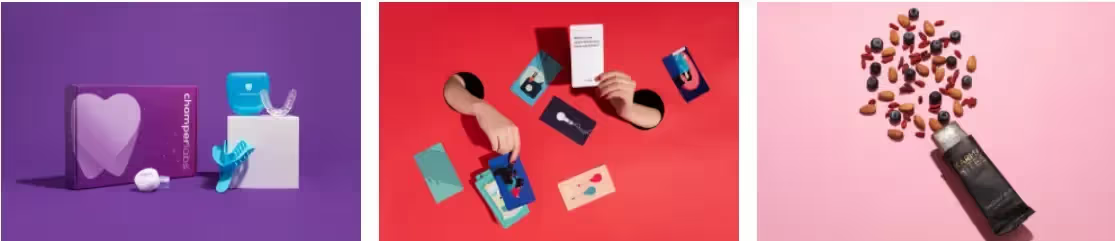
Embrace color
A+ content is where you can let your brand’s personality shine. Get creative with your content and use colorful backdrops to help your product detail page standout and bring your product to life.

Love lifestyle images
Lifestyle images show how your product seamlessly fits in the everyday life of your customer. Let's get personal. Humans prefer to buy from other humans so having this type of content increases the trust customers have in your brand and your product.
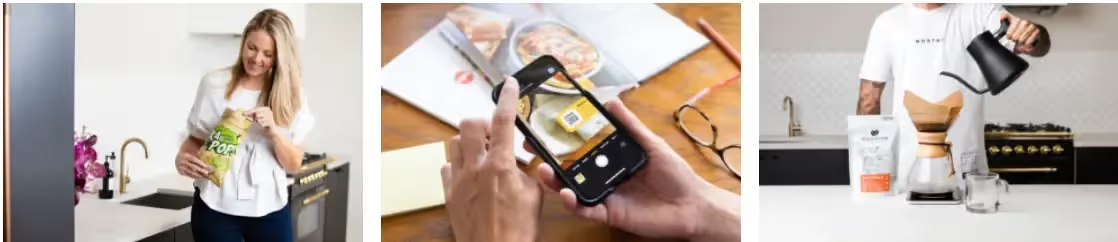
Optimizing and maximizing your sales potential with Amazon A+ Content
Creating Amazon A+ Content is just the first step to increasing those coveted conversion rates. Optimizing your content is key to maximizing its effectiveness and boosting your sales. This involves using data and best practices to improve your A+ Content constantly.
By keeping an eye on metrics like click-through rates, conversion rates, and customer feedback, you can identify areas for improvement and make data-driven decisions to level up your A+ game.
Conduct keyword research
Keyword research provides valuable insights that can inform your content strategy and drive better results for your business. The right keywords in your Amazon A+ Content can improve your product’s visibility and attract more clicks. That means more sales! So don’t skimp on the search, folks.
There are plenty of keyword research tools out there, including
- Amazon’s Search Bar: Don’t underestimate the power of the search bar. It’s like a secret weapon that’s hiding in plain sight. Just type in a few keywords related to your product, and voila! You’ll get valuable insights into customer search behavior.
- Google Keyword Planner: Google isn’t just for finding cute cat videos. Its Keyword Planner tool can also help you with Amazon keyword research. Enter keywords related to your product and get a list of related keywords with search volume data.
- Helium 10: Helium 10 is like a superhero suite of tools designed specifically for Amazon sellers. Its Magnet keyword research tool will help you generate a list of related keywords, complete with search volume, competition, and relevance scores.
Start by thinking like your customers. What words and phrases would they use to search for your product? Put yourself in their shoes and brainstorm some possibilities. But don’t stop there.
Research competitor listings and find out what keywords they’re using. Use keyword research tools like Helium 10 and Google Keyword Planner to find high-ranking keywords relevant to your products.
Once you’ve got a list of potential keywords, use your keyword research tools to check their search volume and ranking difficulty. Aim for keywords with high search volume and low difficulty—these are the gold nuggets to help your product soar to the top of search results.

Use high-quality product images and videos
Eye-catching visuals can make or break a potential customer’s interest in your product. That’s why it’s crucial to create high-quality product images and videos that will catch your customers’ attention and show off your product in the best light possible. So, let’s dive into some tips for creating Amazon product photos and videos that will pop!
Here are some tips for creating high-quality product images for your Amazon A+ Content:
- Use a high-quality camera: Choose a camera with at least 12 megapixels or higher to capture crisp and clear images.
- Consider the lighting: Make sure your product is well-lit and that the lighting is consistent throughout the images.
- Use a brand-centered background: Choose backgrounds that match the energy and vibe of your brand. If your brand leans more toward high-energy colors, a bright pop of red or blue would be perfect.
- Show the product from multiple angles: Include images that show the product from different angles to give customers a better sense of what they’re buying.
- Use props sparingly: Props can add context and interest to your images, but be sure to showcase the main focus, which is your product.
Writing product descriptions
Let’s chat about your product descriptions—they’re just as important as your keywords. A snappy, well-written description can reel in potential customers faster than you can say "shopping spree." Include all the juicy details about your product, like its features, benefits, and specs.
Product description writing block can have you sitting at your computer for hours, but it doesn’t have to be that way! With the right tips and tricks, you can craft informative and attention-grabbing descriptions. Here are some tips to help you get started:
- Keep it short and sweet: You only have a few seconds to catch someone’s attention. Ensure your description is concise and highlights the most important features of your product.
- Use sensory language: Use descriptive language that appeals to the senses. Include words that help customers visualize what it would be like to use your product. For example, "Our candles fill your home with the warm and cozy scent of vanilla and lavender."
- Inject some personality: Don’t be afraid to inject humor or personality into your product descriptions. It can help make your brand more relatable and memorable. For example, "Our coffee mug is the perfect size for a caffeine fix without making you feel like you’re going to sprout wings and fly away."
Here are some examples of product descriptions that effectively use these tips:
- "Introducing our ultra-soft, eco-friendly yoga mat. Made from recycled materials, it’s the perfect way to care for the environment while you care for yourself. With its non-slip surface and lightweight design, this mat will take your practice to the next level."
- "Say goodbye to tangled cords and hello to hassle-free listening. Our wireless earbuds deliver crystal-clear sound and up to 12 hours of battery life so that you can stay connected on the go. And with their sleek, minimalist design, they’re as stylish as they are functional."
Structure your content
First impressions matter, especially when it comes to Amazon product descriptions. Well-structured A+ content is key to catching your customers’ attention and sealing the deal with a sale.
Here are the elements to consider in your structure:
- Headline: Catch your customers’ attention with a snappy and engaging headline highlighting your product’s most important aspect.
- Bullet points: Break up your content with bullet points that allow you to showcase your product’s key features and benefits. Keep them concise and punchy for maximum impact.
- Images: Use high-quality images that show your product from multiple angles. Bonus points for including lifestyle shots that give customers a sense of how your product fits into their lives.

Examples of structured content
Here are some examples of well-structured Amazon A+ Content:
- Headline: "The Ultimate Camping Tent for Your Next Adventure"
- Bullet points:some text
- Durable and waterproof material
- Easy to set up and take down
- Fits up to 4 people comfortably
- Comes with a carrying bag for easy transport
- Image: High-quality image of the tent set up in a scenic camping spot.
- Headline: "Get the Perfect Beach Waves with Our Curling Iron"
- Bullet points:some text
- Ceramic technology for even heat distribution
- Adjustable heat settings for all hair types
- Swivel cord for easy maneuvering
- Automatic shut-off for safety
- Image: High-quality image of a model with perfect beach waves using the curling iron.
Monitor conversion rates
Conversion rates measure the number of customers who actually buy your product after clicking through to your listing. The higher the conversion rate, the better your content is performing.
Amazon provides some handy tools for tracking your conversion rates. These tools give an overall picture of how your content is performing in terms of converting visitors into customers. The most basic one is the Conversion Rate metric in your Seller Central account dashboard.
You can also use Amazon’s Advertising Console to create campaigns and track specific metrics like click-through rate (CTR) and cost-per-click (CPC) to get more detailed data. This will help you identify which parts of your content resonate with customers and which might need some tweaking.
Tips to skyrocket your conversions with Amazon A+ Content
Here are a few tips:
- Make sure your content is accurate and up-to-date: You want your customers to understand your product and feel confident purchasing it.
- Use high-quality images and videos: Customers can’t touch or try out your product in person, so you must make it visually appealing.
- Highlight your unique selling points: What sets your product apart from the competition? Make sure you’re emphasizing those features and benefits in your content.
- Keep your language clear and concise: Use simple, easy-to-understand language to appeal to customers from various backgrounds.
- Test different variations: Try out different headlines, bullet points, and images to see which performs best.
Give your Amazon A+ Content the wow factor with soona
Creating amazing A+ content is no easy feat, but with the right tools and strategies, it’s an achievable goal for any Amazon seller.
That’s where soona comes in. The Amazon A+ Content Premium Pack includes everything you need to create professional product photography and custom A+ content in one fell swoop. You can work with a team of experienced creatives to showcase your products in the best possible light, increasing conversion rates and boosting sales.
{{amazon-ad}}
Amazon A+ Content FAQs
How do I make good A+ Content on Amazon?
You can make good A+ Content on Amazon by using the following:
- High-Quality Images: Ensure your images are high-resolution and visually appealing. Highlight product features and benefits.
- Concise and Clear Text: Write clear, concise, and informative text that complements your images. Focus on key features and benefits.
- Brand Storytelling: Use the brand story section to connect with customers on an emotional level. Share your brand’s mission, values, and history.
- Comparison Charts: Utilize comparison charts to highlight differences between your products or against competitors.
- Consistency: Maintain a consistent style and tone across all your content. Use similar colors, fonts, and design elements.
- Mobile Optimization: Ensure your content looks good on both desktop and mobile devices.
- Call to Action: Include clear calls to action to guide customers on what to do next.
Is Amazon A+ Content free?
No, Amazon A+ Content isn’t free. There’s a fee associated with using Amazon A+ Content, though Amazon isn’t particularly transparent about how exactly those fees break down.
Does Amazon A+ Content increase sales?
According to Amazon, Amazon A+ Content does increase sales. Basic subscribers get a lift by up to 8%, and Premium subscribers see a boost by up to 20%.




.avif)



















