It’s hard not to love Shopify. It’s one of the easiest platforms out there for brands that want to own their e-commerce experience.
But with so many elements to consider, improving your Shopify store to be SEO-friendly, attract new customers, and stay true to your brand can quickly become overwhelming.
That’s why we’ve put together a detailed guide of Shopify image size guidelines to assist you. In this article, we’ll walk you through everything you can do to optimize the first point of contact on your Shopify store—your images!
Why image quality on Shopify matters
It’s not just about how good your images look on the page, but also the overall quality and effective usage. Here are a few reasons why image quality should be a top priority:
- Boosted rankings: Search engines take image quality into consideration when determining your site’s ranking for selected keywords. This is because image quality directly impacts user experience (UX), and search engines prioritize websites with good UX. So, if your website has poor image quality, it’ll probably hurt your search rankings.
- Faster page speed: The image format and type significantly impact page speed. Larger files result in slower page loading times, which can impact your SEO score. Search engines consider page load speed as a ranking factor for websites.
- Enhanced UX: Grainy, misleading, or slow-loading images negatively impact UX and deter potential customers. Clear, high-quality images that accurately represent your products create a more professional impression and enhance the trustworthiness of your store.
Plus, Shopify automatically compresses images when you upload them to your website. So you want to make sure you give it the best possible original file to work from.

Accepted image formats
There are many different image file types—JPEG, SVG, PNG files, you name it. But which image format is the best for uploading Shopify product photography?
Bottom line: Shopify recommends using a JPG or JPEG format, as it has a good color range and is easy to compress without sacrificing quality.
Recommended Shopify image sizes
Remember when we were talking about page speed and SEO? There’s a basic rule of thumb for the best sizes and file types for Shopify: go smaller. The smaller you can make your image without losing its quality, the faster it’ll load on your page, and the better you’ll fare in search engine rankings!
{{shopify-ad="/external-components"}}
So, if you’re struggling to get your page speed up, try converting your images to JPEG. You can also use the free soona image resizer to automatically crop your images to fit Shopify’s unique specs.
In general, Shopify recommends:
- Max size: 4472 x 4472 px
- Size for square photos: 2048 x 2048 px
- Image file size: less than 20 MB
- Resolution: 72 dpi
Header image
The header image is the hero banner that appears on your product page. It’s often the first picture your audience sees. Slightly smaller than the background image, it’s a great way to use striking imagery but with enough room leftover for text.

Shopify image specs for a header or hero photo are below:
- Image width: 1280 px–2500 px
- Image height: 720 px–900 px
- File size: less than 10 MB
Background images
While your hero image is shorter to allow for text on your page, background images take up a little more space, allowing for a taller picture. Again, if you choose to go with a background image, it’s probably going to be one of the first pictures shoppers see. So make sure to choose one that gives your site the look and feel you want!
Shopify background image size and specs are as follows:
- Max size: 2500 px x 1406 px
- Recommended size: 1920 px x 1080 px
- Aspect ratio: 16:9 (landscape)
- File size: 20 MB
Product images
This is your main event—the most important picture you need to nail, every time. When customers come to your Shopify site, they’re looking for proof of concept. That is, whether this is the right product for them.
You can win them over and push leads into conversion, just based on the quality and choice of a single product image.
Looking to get more creative with your product images? Check out our guide here on how to shoot Shopify product photos.
Details for Shopify product image specs are below:
- Max size: 4472 px x 4472 px
- Recommended size: 2048 px x 2048 px
- Aspect ratio: 1:1 (square)
- File size: 3 MB

Collection images
If you have a large range of products, or perhaps have the same product available in a selection of colors or variants, you can use a collection to display your full product line with multiple images. This arrangement allows shoppers to see everything you have to offer.
Just stick to the recommended guidelines when choosing and setting your Shopify collection image size:
- Max size: 4472 px x 4472 px
- Recommended size: 1024 px x 1024 px
- Aspect ratio: 1:1 (square)
- File size: 20 MB
Slideshow images
Similar to the collection image, a Shopify slideshow image allows you to showcase your product range without having to create a separate page for every product. Often found in the home or product page of a Shopify site, the user can flick through multiple product photos in a carousel. Specs for these types of photos are as follows:
- Max size: 4472 px x 4472 px
- Recommended size: 1200 px–2000 px x 400 px–600 px
- Aspect ratio: 16:9 (landscape)
- File size: 20 MB
Banner image
Unlike the first three images we ran through, your Shopify banner image size might vary. This can prove a bit tricky, as you need to keep in mind the correct sizes and aspect ratios for each type of banner you add to your site.
The appropriate size will largely depend on your template, theme, and specific page. The hero banner image on your homepage, for example, might be different than a banner image for a collection page.
Blog image
If you have a blog or news section of your website, including eye-catching imagery to go along with your article can help to attract your target audience.
You can upload two types of blog images:
- Featured image: A featured blog image which shows as the thumbnail for the post
- In-line images: Any other images you include within the blog post itself
Here are the specs for Shopify blog images:
- Max size: 2240 px x 1260 px
- Recommended size: 1800 px x 1000 px
- Aspect ratio: 16:9 (landscape)
- File size: 3 MB
Logo
Your logo needs to be clear, high-quality, and easily recognizable. This is the symbol of your brand, and you want to make sure that it looks professional and is consistent with your site. Typically, this is a small image with high resolution. Specs for this are as follows:
- Max size: 450 px x 250 px
- Recommended size: 200 px x 200 px
- Aspect ratio: 1:1 (square), 2:3 (portrait), or 4:1 (landscape)
- File size: 1 MB or less
How to prepare and edit Shopify images
Now that you have a clear idea of the images you need for your Shopify site, let's dive into the exciting world of image editing and preparing them while making sure they have the highest quality possible.
Here are some best practices to keep in mind when editing and optimizing Shopify images:
Capture a clear shot
Make sure your background is neutral and free from distractions. Place your product front and center, so it takes the spotlight!
Let there be light. Choose a well-lit area for your photo session to ensure your customers can see all the features clearly.
Pick up the toolbox
There are plenty of amazing photo editing tools out there to help you when optimizing images. Use these tools to adjust contrast, brightness, saturation, and more. They can make your product photos shine!
Don’t knock AI, either. There are loads of automated image optimization tools out there that can take your product images beyond the standard recommendations by Shopify. They’ll make sure your images are not just up to par but also captivating for your audience.
Ready to dive in? Check out the top Shopify store optimization tools for images to get started! One tool to put on your radar is soona Listing Insights. It’s a visual analytics platform for your Shopify and Amazon stores, designed to optimize the visuals selling your products.
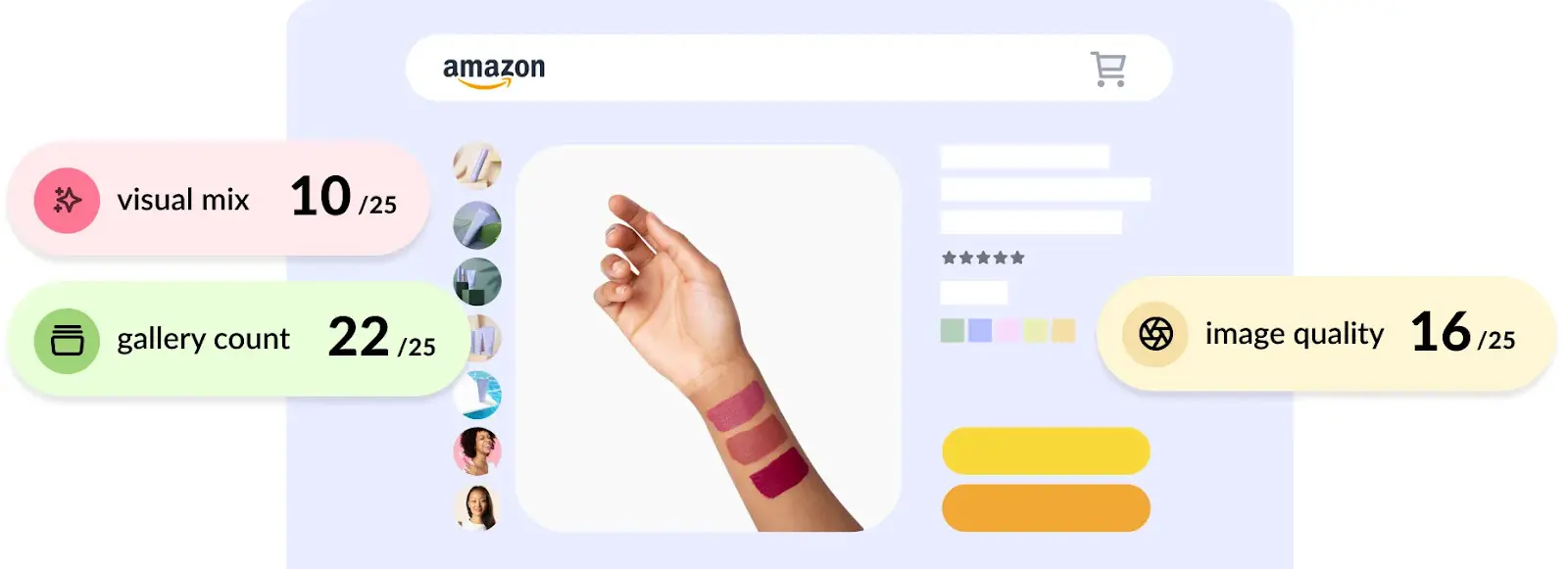
Optimize images for mobile
When it comes to online shopping, many customers prefer using their phones or tablets for a quick scroll. So, even if your Shopify store looks amazing on a computer, it’s also gotta be equally amazing on both mobile and desktop devices. A clunky UX or slow-loading images on mobile can discourage potential customers and create a gap in your sales funnel.
Here are some ways you can optimize your product images on Shopify for mobile devices:
- Choose responsive design themes: Look for mobile-friendly theme builders that automatically adjust your website for the mobile version. It’s super easy!
- Stick to aspect ratios: Avoid stretching your images too much when adding them to your site. This can cause distortion on smaller or larger screens.
- Test it out: Don’t forget to test your site on a variety of mobile devices and apps to ensure your images look great on both your phone and computer. Before going live with any updates, do an audit of your site and product pages.
Size up soona for your Shopify product photos
Feeling overwhelmed? Don’t worry, take it one step at a time and optimize your store as you update your product range. Sometimes, a small adjustment in image file size is all you need! If you encounter any issues or have trouble when you upload images, feel free to revisit this article and ensure you’ve got the right image requirements.
Or, use our image resizer– where you can crop your images to fit the unique specs of Shopify and tons of other channels, social media platforms, and marketplaces. Just drag and drop and watch the magic! 🪄
It’s hard not to love Shopify. It’s one of the easiest platforms out there for brands that want to own their e-commerce experience.
But with so many elements to consider, improving your Shopify store to be SEO-friendly, attract new customers, and stay true to your brand can quickly become overwhelming.
That’s why we’ve put together a detailed guide of Shopify image size guidelines to assist you. In this article, we’ll walk you through everything you can do to optimize the first point of contact on your Shopify store—your images!
Why image quality on Shopify matters
It’s not just about how good your images look on the page, but also the overall quality and effective usage. Here are a few reasons why image quality should be a top priority:
- Boosted rankings: Search engines take image quality into consideration when determining your site’s ranking for selected keywords. This is because image quality directly impacts user experience (UX), and search engines prioritize websites with good UX. So, if your website has poor image quality, it’ll probably hurt your search rankings.
- Faster page speed: The image format and type significantly impact page speed. Larger files result in slower page loading times, which can impact your SEO score. Search engines consider page load speed as a ranking factor for websites.
- Enhanced UX: Grainy, misleading, or slow-loading images negatively impact UX and deter potential customers. Clear, high-quality images that accurately represent your products create a more professional impression and enhance the trustworthiness of your store.
Plus, Shopify automatically compresses images when you upload them to your website. So you want to make sure you give it the best possible original file to work from.

Accepted image formats
There are many different image file types—JPEG, SVG, PNG files, you name it. But which image format is the best for uploading Shopify product photography?
Bottom line: Shopify recommends using a JPG or JPEG format, as it has a good color range and is easy to compress without sacrificing quality.
Recommended Shopify image sizes
Remember when we were talking about page speed and SEO? There’s a basic rule of thumb for the best sizes and file types for Shopify: go smaller. The smaller you can make your image without losing its quality, the faster it’ll load on your page, and the better you’ll fare in search engine rankings!
{{shopify-ad="/external-components"}}
So, if you’re struggling to get your page speed up, try converting your images to JPEG. You can also use the free soona image resizer to automatically crop your images to fit Shopify’s unique specs.
In general, Shopify recommends:
- Max size: 4472 x 4472 px
- Size for square photos: 2048 x 2048 px
- Image file size: less than 20 MB
- Resolution: 72 dpi
Header image
The header image is the hero banner that appears on your product page. It’s often the first picture your audience sees. Slightly smaller than the background image, it’s a great way to use striking imagery but with enough room leftover for text.

Shopify image specs for a header or hero photo are below:
- Image width: 1280 px–2500 px
- Image height: 720 px–900 px
- File size: less than 10 MB
Background images
While your hero image is shorter to allow for text on your page, background images take up a little more space, allowing for a taller picture. Again, if you choose to go with a background image, it’s probably going to be one of the first pictures shoppers see. So make sure to choose one that gives your site the look and feel you want!
Shopify background image size and specs are as follows:
- Max size: 2500 px x 1406 px
- Recommended size: 1920 px x 1080 px
- Aspect ratio: 16:9 (landscape)
- File size: 20 MB
Product images
This is your main event—the most important picture you need to nail, every time. When customers come to your Shopify site, they’re looking for proof of concept. That is, whether this is the right product for them.
You can win them over and push leads into conversion, just based on the quality and choice of a single product image.
Looking to get more creative with your product images? Check out our guide here on how to shoot Shopify product photos.
Details for Shopify product image specs are below:
- Max size: 4472 px x 4472 px
- Recommended size: 2048 px x 2048 px
- Aspect ratio: 1:1 (square)
- File size: 3 MB

Collection images
If you have a large range of products, or perhaps have the same product available in a selection of colors or variants, you can use a collection to display your full product line with multiple images. This arrangement allows shoppers to see everything you have to offer.
Just stick to the recommended guidelines when choosing and setting your Shopify collection image size:
- Max size: 4472 px x 4472 px
- Recommended size: 1024 px x 1024 px
- Aspect ratio: 1:1 (square)
- File size: 20 MB
Slideshow images
Similar to the collection image, a Shopify slideshow image allows you to showcase your product range without having to create a separate page for every product. Often found in the home or product page of a Shopify site, the user can flick through multiple product photos in a carousel. Specs for these types of photos are as follows:
- Max size: 4472 px x 4472 px
- Recommended size: 1200 px–2000 px x 400 px–600 px
- Aspect ratio: 16:9 (landscape)
- File size: 20 MB
Banner image
Unlike the first three images we ran through, your Shopify banner image size might vary. This can prove a bit tricky, as you need to keep in mind the correct sizes and aspect ratios for each type of banner you add to your site.
The appropriate size will largely depend on your template, theme, and specific page. The hero banner image on your homepage, for example, might be different than a banner image for a collection page.
Blog image
If you have a blog or news section of your website, including eye-catching imagery to go along with your article can help to attract your target audience.
You can upload two types of blog images:
- Featured image: A featured blog image which shows as the thumbnail for the post
- In-line images: Any other images you include within the blog post itself
Here are the specs for Shopify blog images:
- Max size: 2240 px x 1260 px
- Recommended size: 1800 px x 1000 px
- Aspect ratio: 16:9 (landscape)
- File size: 3 MB
Logo
Your logo needs to be clear, high-quality, and easily recognizable. This is the symbol of your brand, and you want to make sure that it looks professional and is consistent with your site. Typically, this is a small image with high resolution. Specs for this are as follows:
- Max size: 450 px x 250 px
- Recommended size: 200 px x 200 px
- Aspect ratio: 1:1 (square), 2:3 (portrait), or 4:1 (landscape)
- File size: 1 MB or less
How to prepare and edit Shopify images
Now that you have a clear idea of the images you need for your Shopify site, let's dive into the exciting world of image editing and preparing them while making sure they have the highest quality possible.
Here are some best practices to keep in mind when editing and optimizing Shopify images:
Capture a clear shot
Make sure your background is neutral and free from distractions. Place your product front and center, so it takes the spotlight!
Let there be light. Choose a well-lit area for your photo session to ensure your customers can see all the features clearly.
Pick up the toolbox
There are plenty of amazing photo editing tools out there to help you when optimizing images. Use these tools to adjust contrast, brightness, saturation, and more. They can make your product photos shine!
Don’t knock AI, either. There are loads of automated image optimization tools out there that can take your product images beyond the standard recommendations by Shopify. They’ll make sure your images are not just up to par but also captivating for your audience.
Ready to dive in? Check out the top Shopify store optimization tools for images to get started! One tool to put on your radar is soona Listing Insights. It’s a visual analytics platform for your Shopify and Amazon stores, designed to optimize the visuals selling your products.
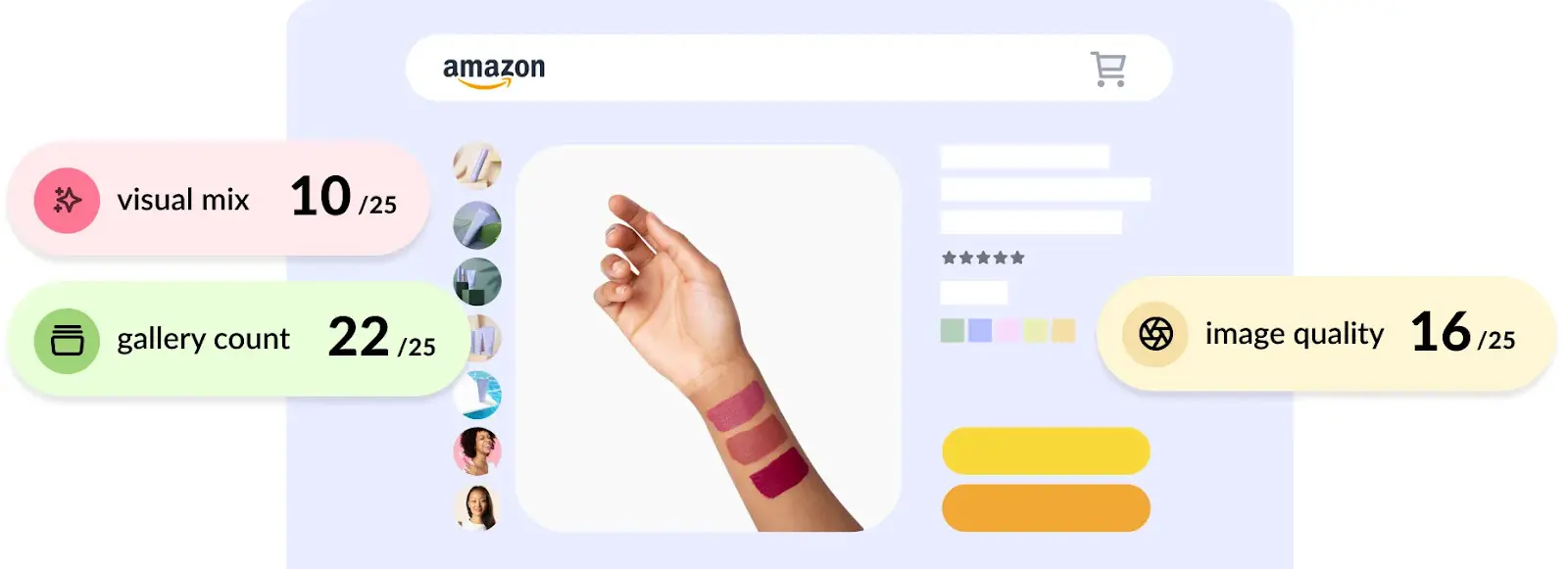
Optimize images for mobile
When it comes to online shopping, many customers prefer using their phones or tablets for a quick scroll. So, even if your Shopify store looks amazing on a computer, it’s also gotta be equally amazing on both mobile and desktop devices. A clunky UX or slow-loading images on mobile can discourage potential customers and create a gap in your sales funnel.
Here are some ways you can optimize your product images on Shopify for mobile devices:
- Choose responsive design themes: Look for mobile-friendly theme builders that automatically adjust your website for the mobile version. It’s super easy!
- Stick to aspect ratios: Avoid stretching your images too much when adding them to your site. This can cause distortion on smaller or larger screens.
- Test it out: Don’t forget to test your site on a variety of mobile devices and apps to ensure your images look great on both your phone and computer. Before going live with any updates, do an audit of your site and product pages.
Size up soona for your Shopify product photos
Feeling overwhelmed? Don’t worry, take it one step at a time and optimize your store as you update your product range. Sometimes, a small adjustment in image file size is all you need! If you encounter any issues or have trouble when you upload images, feel free to revisit this article and ensure you’ve got the right image requirements.
Or, use our image resizer– where you can crop your images to fit the unique specs of Shopify and tons of other channels, social media platforms, and marketplaces. Just drag and drop and watch the magic! 🪄









